If you’ve ever been overwhelmed by the number of emails in your spam folder, never fear – there is a way to fix it! By using some simple filters, you can automatically remove certain messages from your spam folder and improve your email experience. Keep reading to find out how!
What Are the Different Types of Spam Emails
Spam emails are always a pain, but did you know that there are different types of spam emails? In order to properly protect yourself from spam, it’s important to understand the different types of spam and how to best deal with them.
One type of spam email is phishing emails. Phishing emails are trying to trick you into giving away personal information or clicking on a malicious link. These emails often look like they’re from a legitimate company or website, but if you look closely, you’ll usually be able to spot some red flags. If you’re ever unsure about an email, err on the side of caution and don’t click on any links or provide any personal information.
Another type of spam email is malware. Malware emails usually contain an attachment that, if opened, will install malicious software onto your computer. This software can then be used to track your online activity, steal your personal information, or even hold your computer hostage until you pay a ransom. As with phishing emails, it’s important to be cautious when dealing with email attachments. If you’re not expecting an email with an attachment, or if the attachment looks suspicious, it’s best to delete the email without opening it.
How Can You Tell if an Email Is Spam
There are a few key things to look for that will help you determine if an email is spam. First, check the sender’s address. If the address is unfamiliar or includes strange characters, it’s likely that the email is spam. Second, examine the subject line. Spam emails often have vague subject lines that are designed to entice the reader to open the email. Finally, take a look at the message itself. If it includes misspellings, grammatical errors, or odd phrasing, it’s probably spam. By keeping an eye out for these red flags, you can help to protect yourself from unwanted and unsolicited emails.
Why Do Emails Get Automatically Removed From Spam
Most email providers have a spam filter that automatically detects and removes spam messages from your inbox. These filters use a variety of criteria to identify spam, including the content of the message, the sender’s address, and whether the message has been sent to a large number of recipients. In some cases, messages may be temporarily flagged as spam if they contain certain keywords or phrases. However, these messages are usually moved to your inbox after a few days. If you frequently receive spam messages in your inbox, you can help reduce the amount of spam by configuring your email settings to block messages from certain addresses or domains. You can also report spam messages to your email provider so they can take action to prevent similar messages from being delivered in the future.
What To Do if You Think an Email Was Mistakenly Marked as Spam
Email providers have different levels of security when it comes to spam. Some are more lenient than others, but most follow similar patterns. If an email is marked as spam by one provider, it’s more likely to be marked as spam by others. This is why it’s important to figure out which provider mistakenly marked your email as spam. The first step is to check your email’s history. This can be done by logging into your account and checking the “sent” folder. If you see that the email was sent to a provider that has a history of removing emails from spam, then it’s likely that the email was mistakenly marked as spam. You can also try sending the email again from a different account. If the email goes through without any problem, then it was likely that the first account mistakenly marked the email as spam. Finally, you can contact the customer support of the provider that removed the email from spam. They may be able to help you figure out what happened and how to prevent it from happening again in the future.
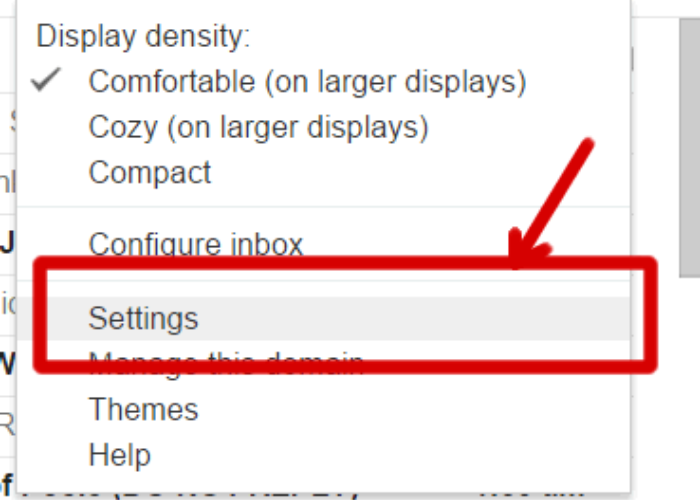










Comments