In Outlook, you can change the font size for your messages by using the font size buttons on the toolbar. The default font size is 10 points. You can make the text larger or smaller by clicking on one of the buttons.
Outlook Font Size
In Outlook, you can change the font size for reading messages or composing new ones. To change the font size when reading a message, go to View > Message Format and select the desired font size from the drop-down menu. To change the font size when composing a message, go to Format Text and select the desired font size from the Font drop-down menu. You can also use keyboard shortcuts to quickly change the font size. For example, pressing Ctrl + Shift + > will increase the font size by one step, while pressing Ctrl + Shift + < will decrease the font size by one step. By changing the font size in Outlook, you can make messages easier to read or save space when composing long messages.
Font Size on Outlook Web App
You can change the default font size in Outlook Web App by going to Settings > Options > Display settings. In the “Default font size” drop-down menu, select the font size you want to use. You can also change the font type and color scheme in this menu. Keep in mind that changing these settings will only affect the display of messages in your inbox; it will not affect the way messages are displayed when you open them. If you find that the default font size is too small or too large, you can always adjust it to suit your needs.
How To Change the Font Size on iPhone
You can make the text in your emails larger or smaller on Outlook.com. To change the default font size: 1. Select Settings > View all Outlook settings at the top of the page. 2. Under Reading, choose Font size and enter the size you want. 3. Select Save. To change the font size while reading or composing an email: 1. Select Message > Font size while you’re reading or composing an email. 2. Choose the size you want from Small, Medium, Large, or Extra large. 3. Your selections remain in effect until you close and reopen that message, or select Message > Reset font size to return to the default size for new messages. You can also increase or decrease the reading pane font size by selecting View > Zoom in or out from within the message list pane. Microsoft uses Tahoma as its default sans-serif font in Outlook; Georgia is its default serif font; and Cambria is its default fixed-width font.. You can change these defaults by selecting File > Options > Mail > Stationery and Fonts.. In the Personal stationery tab, under Fonts To use for new messages and replying or forwarding messages, click Fonts.. In the Font dialog box that opens.
How To Change the Font Size on Android Phone
To change the font size on an Android phone, you need to access the device’s “Display” settings. From there, you can adjust the font size to your liking. You can also change the screen resolution and density, which may also affect the font size. Keep in mind that not all apps will scale correctly if you change the display settings, so it’s best to stick with the defaults unless you’re having difficulty reading the text. Also, keep in mind that some apps will override the system font size, so you may need to adjust the font size within individual apps as well.
Outlook Font Settings
If you have poor vision, you might have a difficult time reading the text in your emails. To make the text larger, do the following:
1) In Outlook, open the File tab.
2) Under Account Information, choose Account Settings.
3) In the Account Settings dialog box, on the Email tab, double-click your account.
4) Under Delivery Optimization, in the Conversation View group, clear the Group items by conversation check box, and then click OK.
5) On the View tab, in the Layout group, click View Settings.
6) Click Conditional Formatting.
7) Click Fonts.
8) Click to select the Always use my settings check box.
9) Click Font to open the Font dialog box where you can choose a different font style and size for your messages.
10 Choose a new font style and size from the list under Font Style and Size, and then click OK to save your changes. If prompted, click Yes to restart Outlook for your changes to take effect. After you finish these steps, try using Outlook again to see if resizing the text made it easier for you to read your
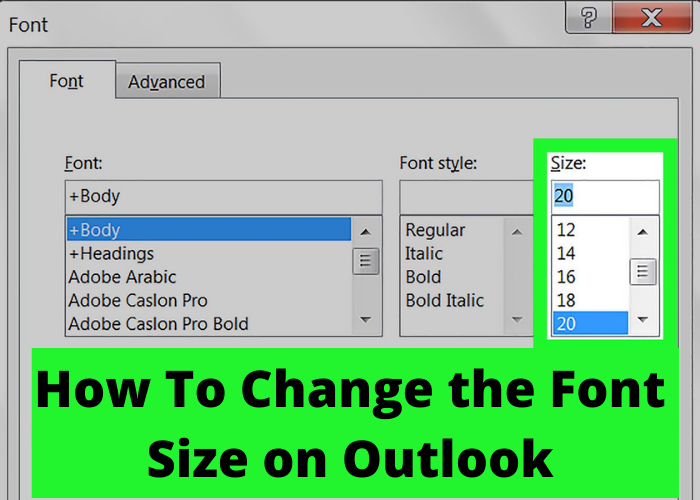










Comments