Are you looking for a way to retrieve deleted email from Gmail? If so, you’re in luck! In this post, we’ll show you how to recover deleted messages from your Gmail account. Keep reading for step-by-step instructions.
Check Your Trash and Spam Folders
Have you ever accidentally deleted an important email? Or maybe you were looking for an old message and couldn’t find it. If you use Gmail, there’s no need to panic. Gmail automatically saves all of your emails in the Trash and Spam folders, so it’s easy to retrieve any message that you may have accidentally deleted. To access your Trash folder, simply click on the “More” link at the bottom of your mailbox and then select “Trash.” All of your deleted messages will be right there. To access your Spam folder, click on the “More” link and then select “Spam.” You may find messages in your Spam folder that you want to save, so be sure to check it periodically. By taking a few moments to check your Trash and Spam folders, you can rest assured that you’ll never accidentally delete an important email again.
Use the Search Bar To Find Specific Messages
Sometimes, people accidentally delete important emails from their Gmail account. If this happens, there is no need to panic. There are a few different ways to retrieve deleted email from Gmail. One method is to use the search bar. To do this, simply type in keywords related to the email you are looking for. Another method is to check the Trash folder. Gmail automatically stores deleted emails in the Trash folder for 30 days. Finally, if you still can’t find the email you’re looking for, you can contact Google’s customer support team for help. With a little effort, it is usually possible to retrieve deleted email from Gmail.
Look For Deleted Email in the “All Mail” Folder
If you’ve accidentally deleted an important email from your Gmail account, don’t panic! It’s actually fairly easy to retrieve deleted messages, as long as you know where to look.
First, log into your Gmail account and click on the “All Mail” folder. This is where Gmail stores all of your emails, even ones that have been deleted. Next, use the search bar at the top of the page to search for keywords that would be in the missing message. Finally, click on any emails that look promising and click the “Restore” button to move them back into your inbox.
With a little bit of effort, you should be able to find the email you’re looking for. And next time, be sure to check the “All Mail” folder before giving up hope on a lost message!
Contact Gmail Support for Help Restoring Deleted Email
Did you accidentally delete an important email from your Gmail account? Don’t panic! It’s often possible to recover deleted messages. First, check your Trash folder to see if the message is there. If it’s not, try conducting a search of your entire account. If you still can’t find the email, contact Gmail support for help. They may be able to retrieve the message from their servers. In any case, it’s always a good idea to regularly backup your emails so that you don’t have to rely on recovery methods in the event that a message is lost or deleted.
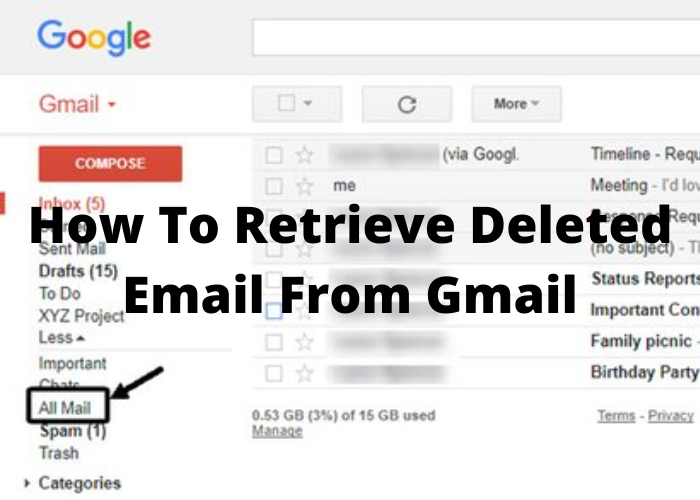










Comments