If you’ve ever wanted to make a call without exposing your number, you’re not alone. Thankfully, there are a few ways to go about it. In this blog post, we’ll walk you through the steps for blocking your number when making a call on both Android and iPhone. So whether you’re making a prank call or just want some privacy, keep reading to find out how!
How to Block Your Number on an iPhone
There are a few different ways to block your number on an iPhone. One way is to go into the Settings app and scroll down to the Phone section. From there, you will see an option to block your caller ID. You can also block your number by dialing *67 before making a call. This will prevent your number from being transmitted, and the person you are calling will see a message that says “private number” or “blocked caller” when they try to call you back. Finally, you can contact your carrier and ask them to block your number for you. This is usually a free service, but it may vary depending on your carrier. Whichever method you choose, blocking your number on an iPhone is a fairly simple process.
How to Block Your Number on a Android Phone
Android phones make it easy to block your number whether you’re calling someone who has blocked you or if you simply don’t want to be reached. The process takes just a few taps, and you can even do it while on a call. Here’s how:Open the Phone app .Tap More options > Settings.Tap Calls.Tap Supplementary services.Tap Call blocking & identification.Tap Block list.Enter the contact name or tap the contact from your recent calls or contacts list, then tap Done > Block.The contact will now be blocked and won’t be able to see your number when they try to call you back or when they check their caller ID. You also won’t be able to see their number when they call you, but the call will go through as normal and you’ll be notified that the number has been blocked. If you ever need to unblock a number, simply go back into the Call blocking & identification menu and tap on the number that you want to unblock. Then, tap Unblock > Done. That’s all there is to it! Now you know how to easily block your number on an Android phone.
How to Block Your Number on a Landline Phone
There are a few different ways to block your phone number on a landline phone. The most common way is to dial *67 before you dial the number you want to call. This will block your caller ID for that one call. If you want to block your caller ID for all calls, you can contact your phone service provider and ask them to add a blocking feature to your account. This will usually cost an additional monthly fee. Finally, if you are using a VoIP (voice over IP) landline phone, you can usually block your caller ID in the settings menu. By following these steps, you can easily prevent your phone number from being displayed when you make calls from a landline phone.
How To Unblock Your Number
Blocking your number on a per-call basis is easy and effective, but it’s not the only way to conceal your identity when making phone calls. If you frequently need to make calls with a blocked number, you can permanently unblock your number on most phones by dialing *82 before the number you’re calling. This will unblock your number for that one call, but it will remain blocked for all future calls unless you dial *82 again. If you want to unblock your number for all calls, you’ll need to contact your phone company and request that they remove the block from your account. Once the block is removed, your number will be unblocked for all future calls.
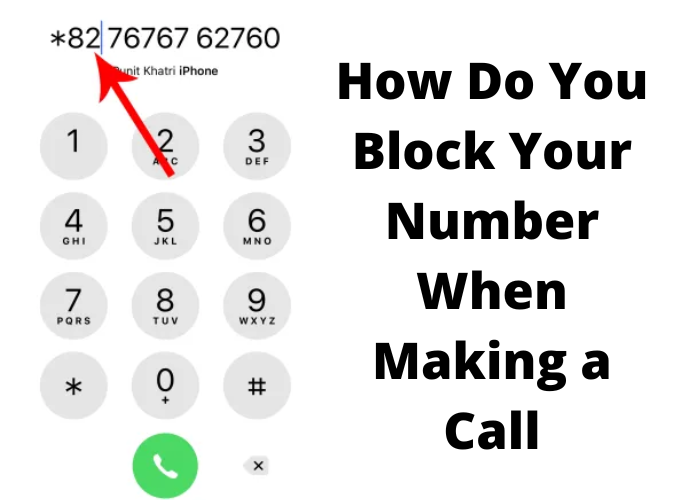






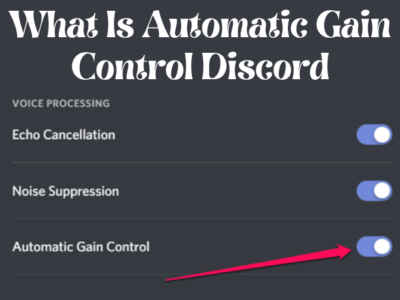
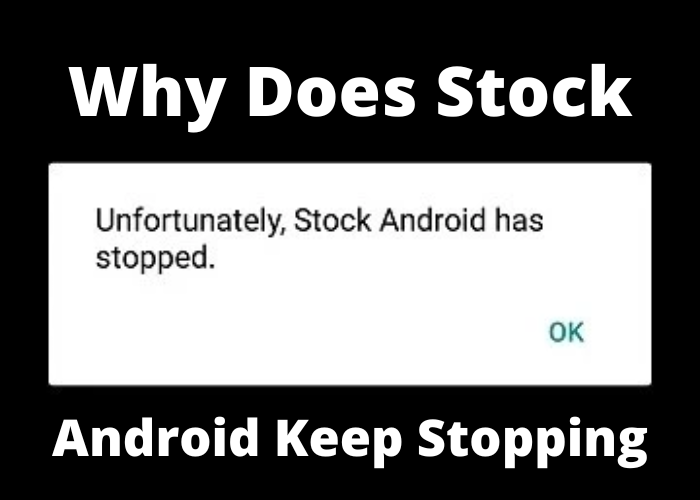


Comments