Have you been trying to send an email or access a website and received the error message “cannot verify server identity”? If you have an iPhone 11, don’t worry – you’re not alone. This issue seems to be affecting a lot of people who have upgraded to iOS 13. Here’s how to fix it.
Cannot Verify Server Identity iPhone 11 – How To Fix
If you see the error message “Cannot Verify Server Identity” on your iPhone 11, it means that your device is not able to verify the identity of the server. This can be caused by a number of factors, including an outdated root certificate or a misconfigured server. In most cases, you will be able to fix the problem by updating your root certificates or changing your DNS settings. However, if you are still unable to connect to the server, you may need to contact your ISP or system administrator for assistance.
Reasons Why This Might Happen and What You Can Do About It
There are a few reasons why you might see the “Cannot Verify Server Identity” error on your iPhone 11. The most likely reason is that the date and time on your iPhone are not set correctly. If the date and time are wrong, your iPhone will not be able to verify the identity of servers, which can lead to errors like this. Another possibility is that your DNS settings are incorrect. If your DNS settings are pointing to the wrong server, your iPhone will again have trouble verifying server identities. Finally, it’s possible that there is a problem with the SSL certificate for the server you’re trying to connect to. If the certificate is invalid or has expired, you’ll see this error.
If you see the “Cannot Verify Server Identity” error on your iPhone 11, the first thing you should do is check the date and time settings. Make sure that the date and time are set correctly for your time zone. If they’re not, adjust them and try again. If that doesn’t solve the problem, try changing your DNS settings. You can either use a different DNS server or simply set your DNS settings to “automatic.” If that doesn’t work, contact the administrator of the server you’re trying to connect
How To Tell if an SSL Certificate Is Valid
When you visit a website, your browser checks to see if the site’s SSL certificate is valid. If it is, you’ll see a green padlock in the address bar. If it isn’t, you’ll see a warning message. Here’s how to tell if an SSL certificate is valid:
- Look for the green padlock in the address bar. If it’s there, the certificate is valid.
- Check the expiration date. If the certificate has expired, it isn’t valid.
- Make sure the website’s domain name matches the certificate. If it doesn’t, the certificate isn’t valid.
If you’re ever unsure whether a website’s SSL certificate is valid, don’t hesitate to contact the site’s owner or administrator to ask. They’ll be able to tell you for sure whether the certificate is valid or not.
What To Do if Your Website’s Security Is Compromised
If you think your website’s security has been compromised, the first thing you should do is change your passwords. This includes your administrator password, as well as any FTP or database passwords. Additionally, it’s a good idea to run a security scan on your website to check for any malicious code or malware. If you find any, you should remove it immediately. You may also want to consider switching to a more secure web host or increasing your website’s security settings. By taking these steps, you can help to ensure that your website is safe and secure.
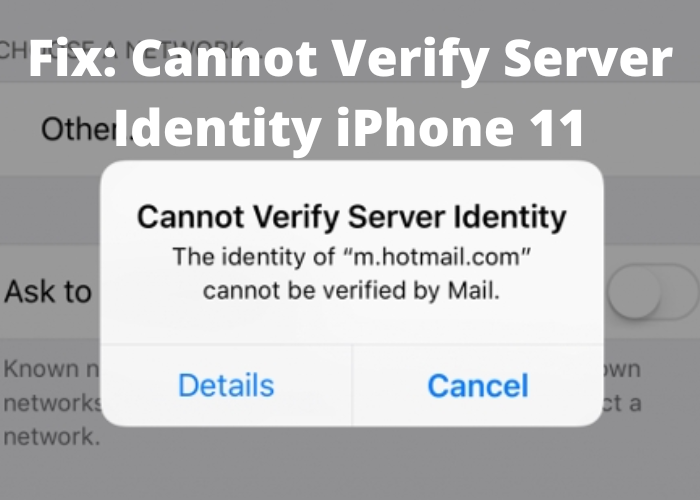






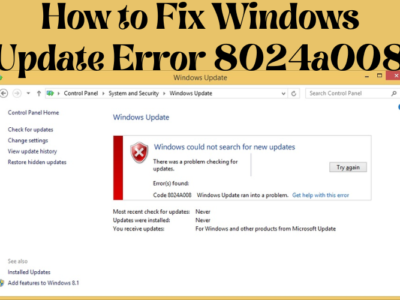
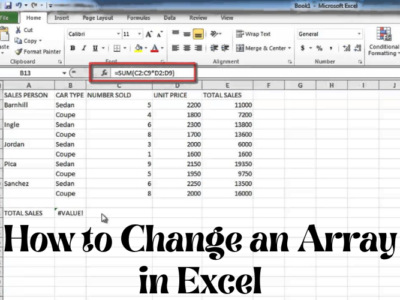


Comments