Do you ever open up internet explorer and suddenly find yourself on the Edge browser? If so, you’re not alone. Many users have reported that IE has been opening up Edge automatically lately. Thankfully, there are a few ways to fix this issue. In this blog post, we’ll show you how to change your default browser and set IE as the only program that can open web pages. Keep reading for more tips!
Causes of Edge Opening Automatically
Microsoft Edge is the company’s new web browser, designed to replace Internet Explorer. Like any new piece of software, it has its share of glitches. One common problem is that Edge opens automatically, even when users have set a different default browser. This can be frustrating, but there are a few potential solutions. First, make sure that Edge is not set as the default browser. If it is, you can change the default back to your preferred browser using the Settings app. In some cases, simply resetting Edge may also fix the problem. To do this, select “Advanced settings” from the Edge menu, then click “Reset” under the Reset and clean up section. Finally, if all else fails, you can try uninstalling and reinstalling Edge. Windows will automatically reinstall the latest version of the browser, which may resolve the issue.
How To Stop Edge From Opening Automatically
Microsoft Edge is the new web browser that comes with Windows 10. It’s designed to be a minimalistic and lightweight web browser with a focus on speed, standards compliance, and security. However, some users may find that Edge opens automatically on startup, even if they never use it. If this is happening to you, there are a few things you can do to stop it.
First, try opening Task Manager and ending the Microsoft Edge process. This will stop Edge from running, but it will also clear any tabs or pages you have open in the browser. If you don’t want to lose your open tabs, you can instead disable the Microsoft Edge shortcut in the Startup folder. To do this, open the Start menu and type “startup.” In the Startup Folder, find the Microsoft Edge shortcut and delete it. Finally, you can prevent Edge from opening automatically by changing your default web browser to another program like Google Chrome or Mozilla Firefox. Once you’ve done this, Edge will no longer launch on startup.
Solutions to the Problem
It can be extremely frustrating when your web browser starts opening pages in a different browser. For example, you may be using Internet Explorer as your default browser but find that Edge automatically opens when you click on a link. This can happen for a number of reasons, but there are some simple solutions that can help to fix the problem. One option is to change the default settings in both browsers. In Edge, go to the Settings menu and choose which app you want to open links in by default. In Internet Explorer, go to the Tools menu and select Internet Options. From here, you can change the default program for opening links. Another solution is to install a third-party extension that will force links to open in your desired browser. There are a number of these extensions available, and they are typically very easy to use. With a little troubleshooting, it should be relatively simple to fix the problem of unwanted browser switching.
How To Change Your Default Browser
You may have noticed that when you open a new browser window, it automatically opens to Microsoft Edge. This is because Edge is the default web browser in Windows 10. While there’s nothing wrong with Edge, you may prefer to use a different browser, like Firefox or Chrome. If that’s the case, you can change your default browser in just a few easy steps. First, open Settings and click on System. Then, select Default apps from the menu on the left. Under “Web browser,” click on the browser you want to set as your default (e.g., Firefox or Chrome) and then close the Settings window. That’s it! Now whenever you open a new browser window, it will open in your preferred browser.
Some of the Pros and Cons of Using Edge Over Other Browsers
Microsoft Edge is a web browser included with Windows 10. It was first introduced with Windows 10, and replaced Internet Explorer as the default web browser on all devices running Windows 10. Edge is based on the Chromium open source project, and uses the Blink layout engine. The main advantages of using Edge over other browsers are that it is faster and more secure. Edge also has a reading mode that makes it easy to read long articles online, and an integrated PDF viewer. However, there are also some disadvantages to using Edge. One of these is that it does not support plugins or extensions, so you cannot add new features to the browser. Additionally, Edge does not have as many customization options as other browsers, so you may not be able to make it look and feel exactly the way you want. Overall, Microsoft Edge is a fast and secure web browser that has some unique features, but it may not be the right choice for everyone.
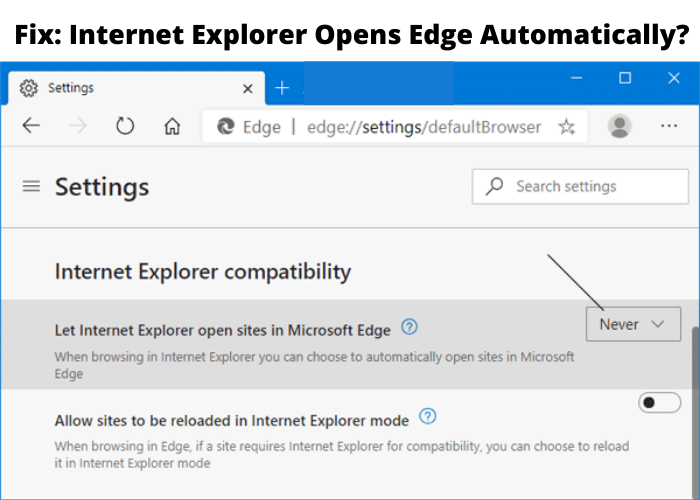






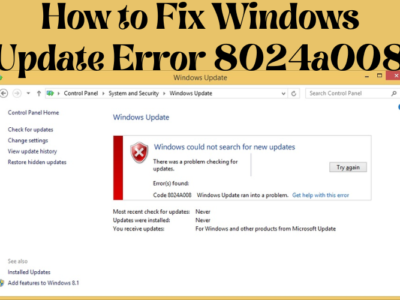
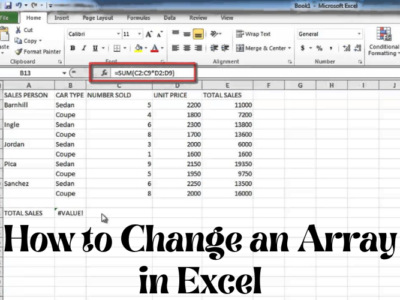


Comments